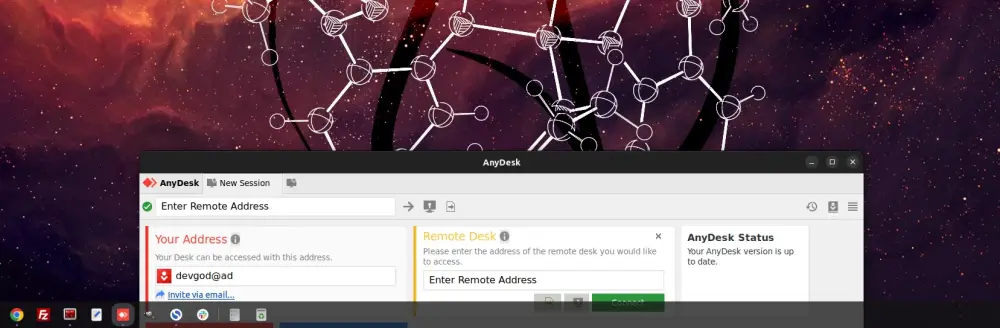It felt great to break free of Teamwiever's limitations for remote computer connectivity and move into Anydesk paradise. In order to facilitate the use of a system such as Anydesk, which is free with many features and few limitations, the need for the right configurations and settings arises.
Especially in Ubuntu environment, you will see that the page is inactive when accessing the admin settings and you will deal with authorization problems. Apart from that, you don't have to deal with anydesk id by creating an alias - user name (alias) and you can easily access your company computer from your remote computer at any time by defining a password.
For those who don't know AnyDesk, a short information for beginners;
What is AnyDesk?
AnyDesk is a remote desktop software. With this software, you can access and control a remote computer. AnyDesk works with Windows, MacOS, Linux and Android operating systems. To install AnyDesk for Ubuntu operating system, you first need to download Linux packages from AnyDesk's official website. Then, in the terminal window that opens, enter the necessary commands to install the downloaded package.
AnyDesk Installation
First, let's install curl to pull remote files in case it is not installed on our computer;
sudo apt update && apt install curl -yIn order to keep track of updates, we need to add the AnyDesk repository to the list of trusted software providers. But the codes on AnyDesk's site now will give a warning in Ubuntu 22.04.
apt-key is used to manage the list of keys used by apt to authenticate packages. Packages which have been authenticated using these keys are considered trusted. Use of apt-key is deprecated, except for the use of apt-key del in maintainer scripts to remove existing keys from the main keyring..
In summary We will use tee instead of apt-key, which is deprecated in Ubuntu 22.04, and slightly modify the code that AnyDesk provides.
curl -sS https://keys.anydesk.com/repos/DEB-GPG-KEY | gpg --dearmor | sudo tee /etc/apt/trusted.gpg.d/anydesk.gpg
echo "deb http://deb.anydesk.com/ all main" > /etc/apt/sources.list.d/anydesk-stable.listNow that we have our repositories set up, we can start the installation;
sudo apt update && apt install anydesk -yAlias (Nickname) Settings
Access the settings from the top right drop-down menu.
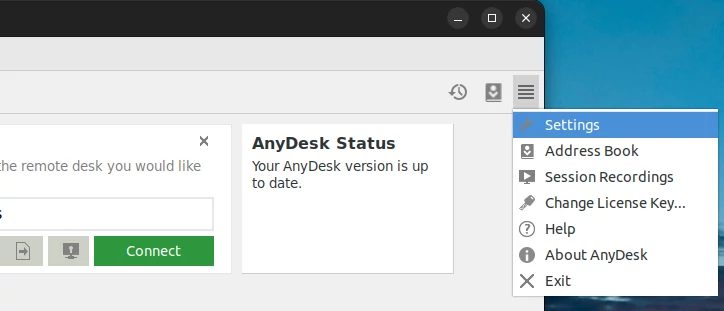
Here you can define a usable name from the Alias section.

Setting a Fixed Password to AnyDesk
You need to assign a fixed password to AnyDesk to access it remotely at any time. In this way, you can access your open computer from anywhere by entering your username and password.
sudo anydesk --admin-settingsHere you can set your password in the "Set Password" field.
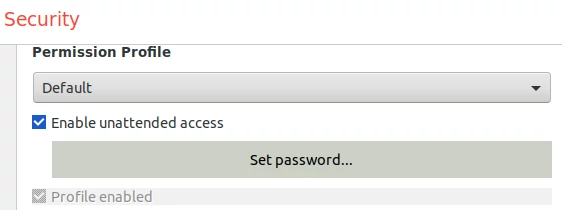
Back-Up Your AnyDesk Nickname
You can back up the nickname you use in AnyDesk. This will be very useful when you format the operating system, start using a different computer, etc.. Otherwise, you may lose the nickname you created.
In Ubuntu 22.04, access your service.conf file in /etc/anydesk and copy and backup this file.
You can access the files by pasting /etc/anydesk by pressing CTRL+L while in the folder view. Then paste the service.conf into your hidden cloud account or backup disk.
If you paste this file in the same folder path on the next upload, you can continue to use your alias.